|
Quick Start Guide - Chatter

Chatter is a great way to stay in touch and be part of the community. Using the chatter window you can hold conversations in real-time with other people in your church.
 |
Note: For your security Chatter is only available to people with login access to the web site. |
Step 1 - Opening Chatter
From the home menu at the top of the screen select:
 |
Chatter
|
|
A new window will be displayed shortly afterwards containing the chatter program.
Step 2 - Entering a Chatter Zone
In the bottom right-hand corner of the window is a list of chatter zones. Chatter zones are areas for you to talk about a specific topic - for example "general chat", "football talk" or "youth zone" - different zones will be available depending on which groups you are a member of.
Click on a name in the list to enter a zone.
|
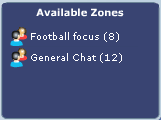 |
Step 3 - Begin Chattering!
The people currently in your zone are listed in the top right hand corner. Hover over any name to see more options and to see the real name of this person (you can change your chatter 'nickname' in my profile).
Any messages which have been posted in the last 10 minutes will be shown in the main chatter window. Enter your message in the box below and press the send button (or simply hit return on your keyboard) to add it to the discussion.
|
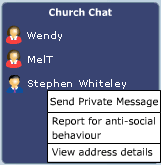 |
|

|
Click on additional zones to begin chattering in other areas. Your currently active zones are listed down the left hand side of the main chatter window.
|
A flashing tab indicates that new messages have been added. Click on the tab name to display the latest additions.
Click on the  link at any stage to leave a chatter zone. link at any stage to leave a chatter zone.
|
EndisInsight Support, 02/02/2004
|
|
|
|